 We're Not Talking Economics Here
We're Not Talking Economics Here
The failure rates of hard drives vary significantly by Manufacturer and fluctuate from year to year.
Seagate, which used to be (but is no longer) our #1 standard go to drive, has plummeted in reliability in the last few years.
Backblaze, one of our favorite and most cost effective online backup solutions, shows upwards of a 43% failure rate of some Seagate drives.
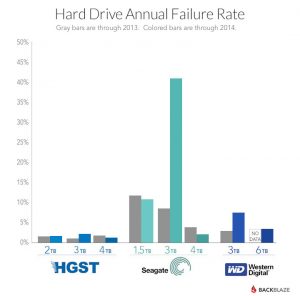
In one case, we purchased 5 Dell computers for a customer. Within 6 months, 4 of the 5 computers hard drives suddenly died. All of the drives were Seagate.
While one might be inclined to attribute this to “a bad batch” of drives, we have and continue to see significant failures recently in the Seagate laptop drives that are in many of the Dell business laptops.
In a few cases, even the replacement drives have failed in as few as 6 months.
Inconsistent performance is not unique to Seagate, as we have seen periods where multiple hard drive manufacturers have had reliability issues.
Typically, when you purchase a computer from companies such as Dell, HP, Apple, Toshiba, and all others, you have no idea which manufacturer made the hard drive in that computer, making it even more difficult to play the odds as it were.
Fortunately for some users, there are occasions when we can see symptoms and warnings that a hard drive crash is imminent and we can copy the data off before a complete failure.
In most cases, however, the drive fails completely with no warning.
In the unfortunate (and we hope unlikely) event that you don’t have a backup, all is not always lost.
Data recovery companies will happily charge you a large sum of money to recover the drive, albeit without any guarantee the data will be usable. To your chagrin, you may also wind up with extraneous program and operating system files in addition to precious documents and pictures.
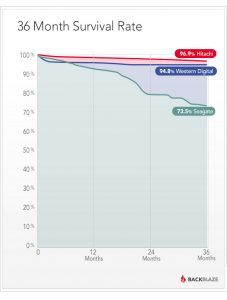
There are a number of different ways to accomplish backing up your data.
• Purchase an external hard drive that you plugin to your computer and backup the files to using the backup program provided with the drive or use Time Machine on a Mac to back up to the external drive.
• Backup to the cloud using an online service such as Backblaze.
• Consider a cloud based solution such as SugarSync which enables all of your files to be automatically synchronized between your computers and enables access of your files from mobile devices via the Internet.
• Utilize the simple, user-friendly, yet still effective Dropbox option.
Pop in again tomorrow and find the best fit for your backup needs as we discuss some options in greater detail.

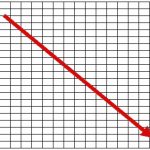 We're Not Talking Economics Here
We're Not Talking Economics Here